Roles Setup
This screen is to maintain different user profiles under each user profile types. For example if a bank wants a relationship manager for different regions say East, West, North and South, they can create respective RM user profiles under user profile type Relationship Manger. Then different users are created under each of these user profiles using User ID management screen.
Creation of User Profile and Users in Spotlight
The run time parameter is setup in the backend to switch user and user profile validation either to Spotlight /Key cloak or to CLOS DB.
- If the parameter is setup to Spotlight/Key Cloak, the roles ,users are created and validated in the Spotlight/Keycloack. The add option is restricted in the CLOS admin panel. The role and user are validated in the Key cloak.
- If the parameter is setup to CLOS DB, the user profiles/roles, users are created from the CLOS admin panel. The role and user are validated in CLOS DB.
- In the spotlight configuration section, a sub menu CLOS admin configuration displays, clicking the menu redirects the user (with SSO) to the CLOS admin panel.
- In the spotlight customer management section, a sub menu CLOS user panel displays,clicking the menu redirects the user (with SSO) to the CLOS user panel.
- In the configuration section,the CLOS admin panel sub menu displays in the spotlight if the CLOS admin panel configuration permission assigned to the role is associated to the logged in user.
- The CLOS user panel displays in the customer management for all the spotlight users,however if a logged-in customer without requisite permissions tries to access this panel the system displays a message stating the logged in customer do not have access.
Runtime parameter is setup as Spotlight/Key Cloak:
If the runtime parameter is setup as Spotlight/Key Cloak, the Add User Profile and Delete button do not display in the view page of User ID Management > User Profiles since role creation is now managed by Spotlight. The edit button is enabled,however cannot edit bank entities or User Profile Name .The admin user can edit other details of the user profiles except the mapped data (First Name, Last Name, email ID and linked Roles).
Runtime parameter is setup as CLOS DB:
If the runtime parameter is setup as CLOS DB, the add user profile,edit and delete button display in the User ID Management > User Profiles.The admin user can add ,edit and delete user (this includes add/remove of entities for the role).
View
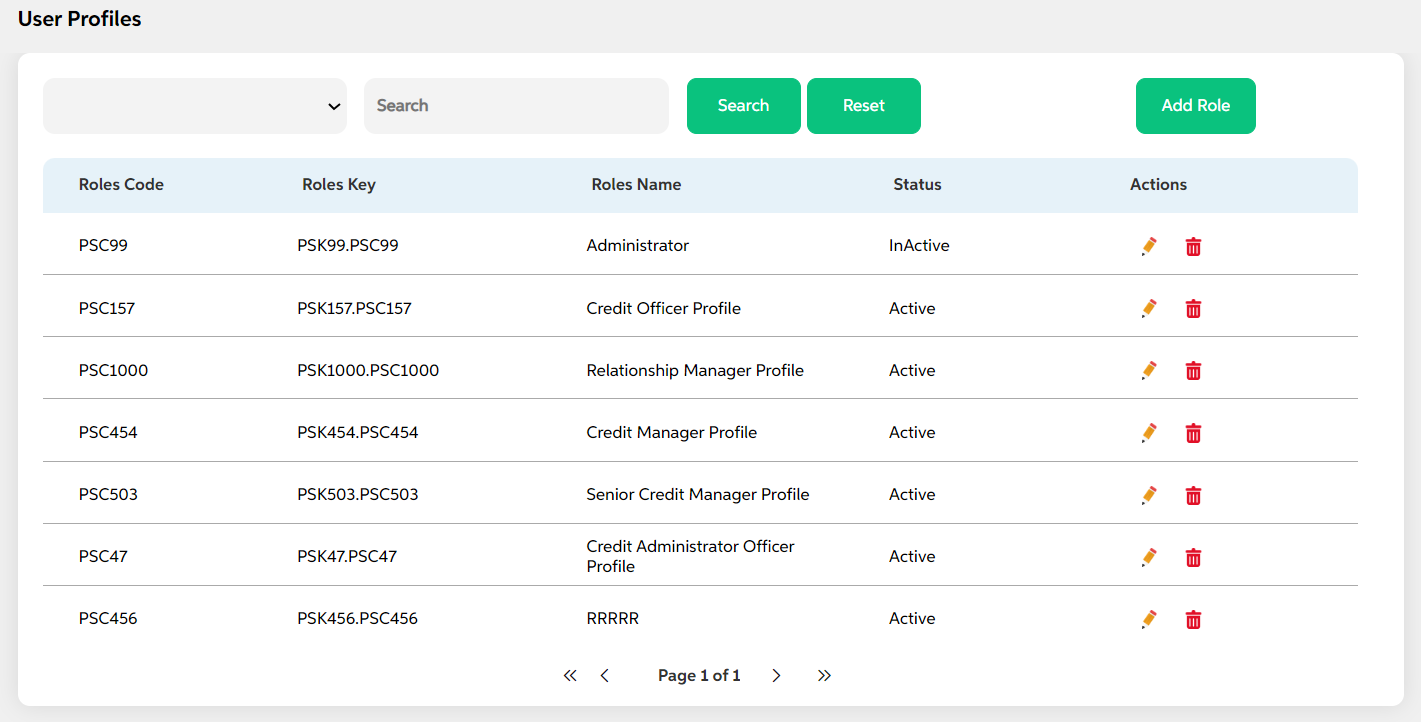
After selecting user profiles from the user id management module, the User lands on the screen where the user can view the already existing user profiles with a search option and add a user profile button.
User can view the below details of the already added user profiles
- Roles code
- Roles key
- Roles name
- Status
- Actions (Edit, Delete)
Search criteria for the user profiles are as follows:
- User profile key
- User profile name
- Status
The user can click on the reset button to erase the search criteria given.
Add
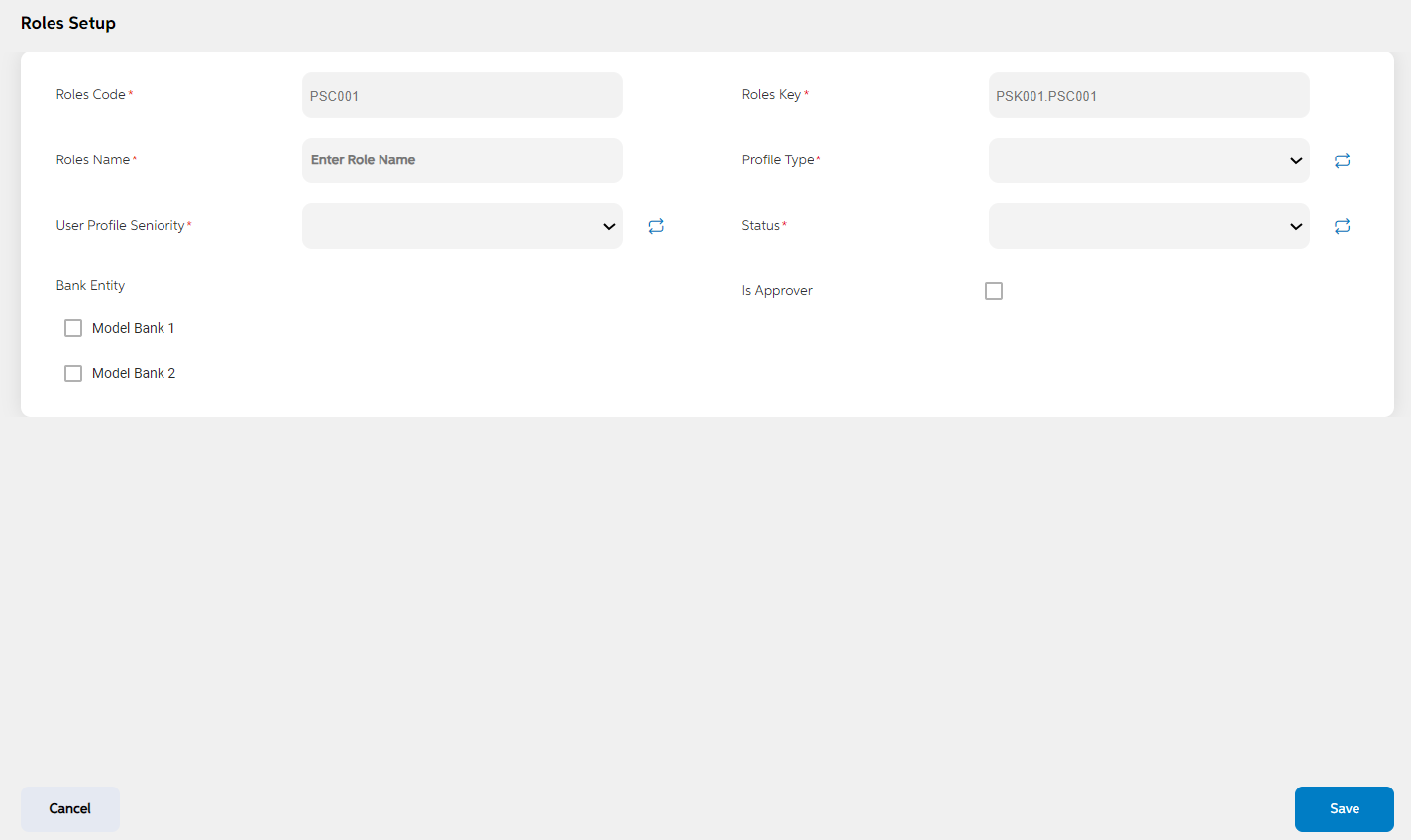
The user can click on the add user profile button enter the details for the below fields and click on the save button. Once the details are saved, they appear on the view page. If the user wants to cancel by adding a user profile, the user can click on cancel. The user views a pop-up saying “Are you sure you want to cancel. All unsaved data gets discarded” with a yes/no option.
| Screen name | Field names | Description | Mandatory/non mandatory | Field type |
|---|---|---|---|---|
| Roles | Key | key is auto generated by system. This key is used to link this record to another record in other admin screens. | Mandatory | Auto populated |
| Code | Code is auto generated by system. This code is currently a placeholder field, this can be used to link this record to matching record in any other third party or core system. | Mandatory | Auto populated | |
| Roles Name | Name of the user profile | Mandatory | Alphanumeric | |
| Profile Type | User profile type | Mandatory | Dropdown | |
| Status | Status is to mention if this geographical location is active or inactive. If this is marked as inactive, then it will not appear on the respective screens. | Mandatory | Dropdown | |
| Bank Entity | This field display the values configured in Bank Entity admin screen. | Mandatory | Dropdown |
- If the runtime parameter is setup as Spotlight/Key Cloak, the roles (with the associated entities) as configured in spotlight display here.
- If the runtime parameter is setup as CLOS DB, the admin user while adding roles adds the bank entities as required.
Edit
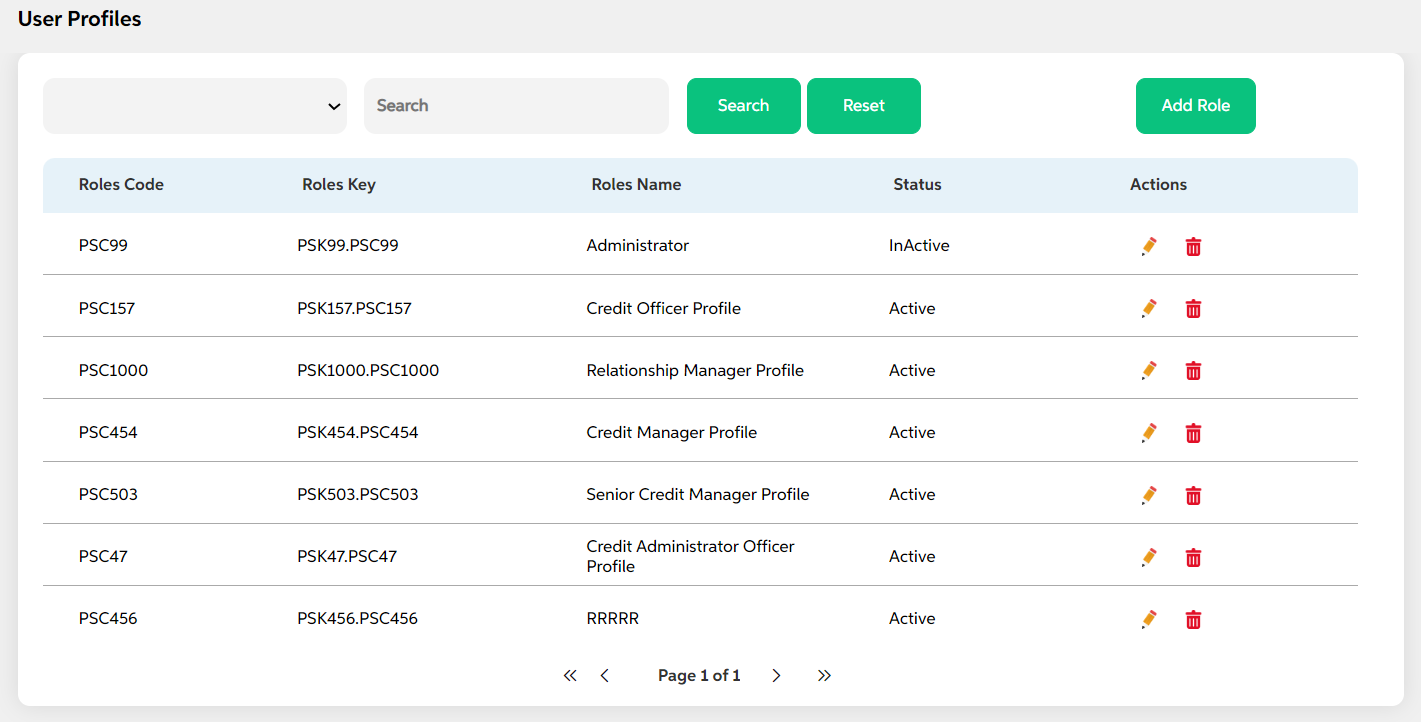
The user can edit the details of already added user profiles by clicking on the edit icon under the actions tab on the view page. The Code, Key, Bank Entities and Role Name cannot be edited. It lands in the same add user profile page with prefilled details. Users can choose to make the changes and click on save.
Delete
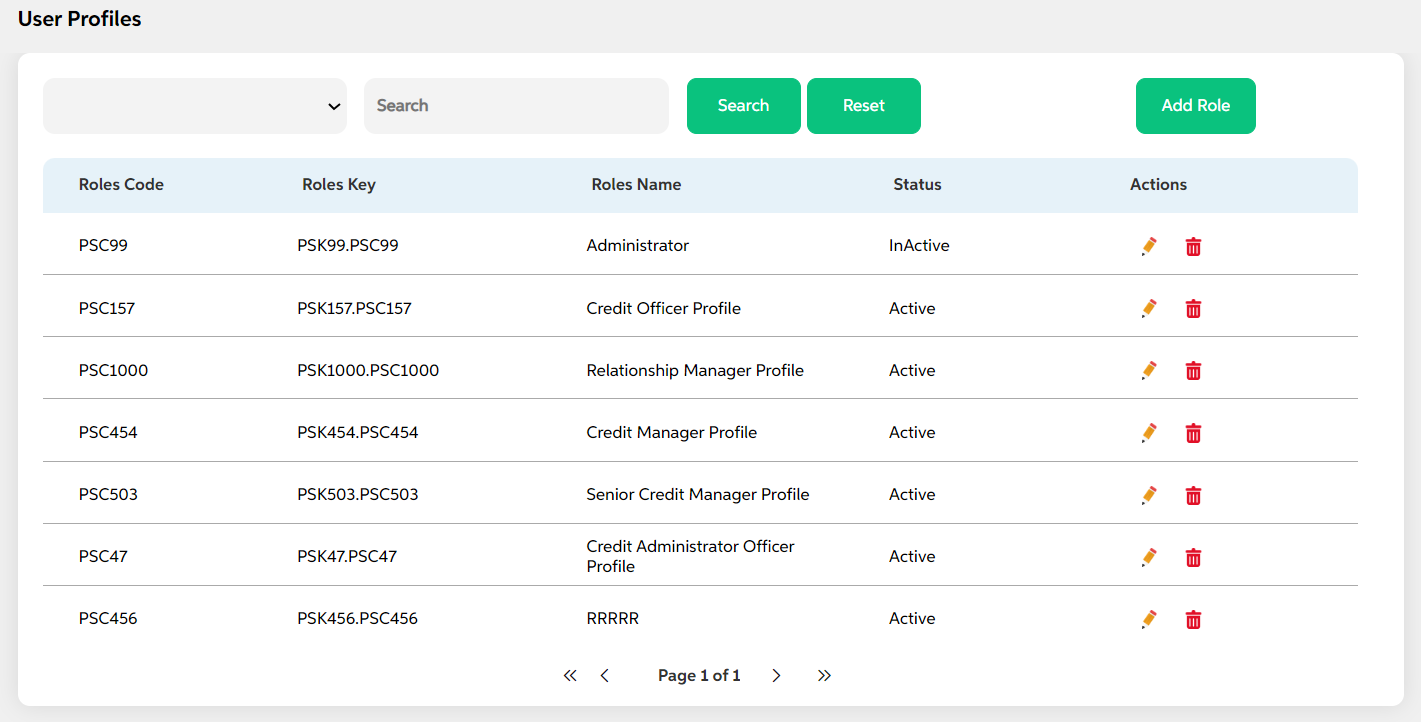
If the user wants to delete any user profiles, then the user can click on the delete icon under the actions tab. The user views a pop-up for confirmation “Are you sure you want to delete the location”.
Prerequisites Configuration
| Screens to Configure (as Pre-requisite) | Screen name | Reflection in user panel | Reflection in admin panel |
|---|---|---|---|
The above screen acts as a prerequisite screen for the user profile |
User Profiles | Used only in the admin panel |
The below screens act as prerequisite for the below screen
|
In this topic